State Variables¶
Quick Overview of Day
Use state variables to control the flow of a program.
Square Moving Around Screen¶
Create a sketch that accomplishes the following:
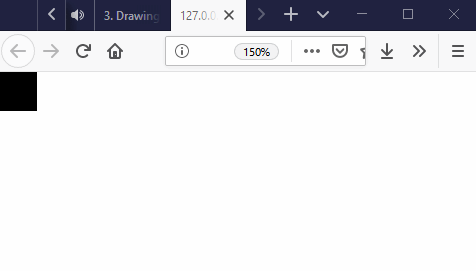
You can open a live version of this here
Have students attempt this first, before introducing the idea of a state variable.
Note
This works well as a pair programming exercise. Swap the driver and navigator roles every 5 minutes.
State Variables¶
What are they? Why bother?
Timing – millis()¶
You can find out how many milliseconds (thousands of a second) have elapsed since the run of the program began.
let someTime;
function setup() {
createCanvas(600,600);
someTime = 2000;
}
function draw() {
if (millis() < someTime) {
background(255);
}
else {
background(0);
}
}
Open an editable version of the millis example above in the p5js editor
Try This¶
Try to alter the code given above so that the background continues to switch from black to white once every 2 seconds.
Practice Problem¶
Traffic light simluator. Start with the following code, and attempt to get a traffic light working. Can be done nicely with a state variable, and use of the millis() function.
// Traffic Light Starter Code
// Your Name Here
// The Date Here
// GOAL: make a 'traffic light' simulator. For now, just have the light
// changing according to time. You may want to investigate the millis()
// function at https://p5js.org/reference/#/p5/millis
function setup() {
createCanvas(600, 600);
}
function draw() {
background(255);
drawOutlineOfLights();
}
function drawOutlineOfLights() {
//box
rectMode(CENTER);
fill(0);
rect(width/2, height/2, 75, 200, 10);
//lights
fill(255);
ellipse(width/2, height/2 - 65, 50, 50); //top
ellipse(width/2, height/2, 50, 50); //middle
ellipse(width/2, height/2 + 65, 50, 50); //bottom
}
Open an editable version of the traffic light starter code above in the p5js editor
Practice Problem¶
Put a button in the middle of the screen. When it is clicked, switch to a screen that has a ball bouncing around.